
By Mary Jaksch of Goodlife Zen.
Do you want to create posts that sparkle, dance, enthral, touch the heart, and inform? Do you want your blog to stand out, and subscribers to scramble in at the door? Then I suggest you check out what the New York Times, Reuters, the Washington Post, the Wall Street Journal, the World Wildlife Fund, the blog of Tim Ferris, and Goodlife ZEN all have got in common: they use Apture.
Apture is a plugin that transforms an ordinary blog posts into an extraordinary media experience.
Here’s what Jim Brady, the Executive Editor of the Washington Post says about Apture:
Apture adds a new dimension - a web of information - inside washingtonpost.com stories, and continues our mission of bringing readers the most comprehensive and in-depth news coverage.
The most important feature of this award-winning plugin is that readers can access additional information - without having to leave your page. Whether it’s a Wikipedia article, a related blog post, or a video - all can be integrated seamlessly into a post. And Apture is free for blogs with less than 5 million visitors per month.
So are bloggers thronging to use Apture?
No - not yet. Typical responses I get are “It seems like advertising and it makes a site look too busy.” I don’t agree. I think Apture rocks!
10 reasons why I love Apture: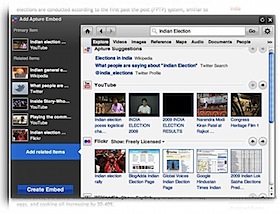
- It’s free.
- It saves time.
- It keeps my readers onsite for longer.
- I can create a multimedia experience for my readers.
- I can offer a greater depth of content through layers of information.
- I can shape and control the ambience of my blog.
- I can use high resolution images and videos without bandwidth headaches.
- I can draw readers deep into my blog through using attractive links to related posts.
- Apture is stylish.
- It’s creative, and it’s fun.
I think there are two reasons why bloggers are slow to embrace Apture. Firstly, bloggers don’t know how to use Apture. Which is hardly surprising, seeing that Apture lacks a user guide and tutorials. Not only does Apture lack information on how to use it, the team manages to hide some of the best features - which is an interesting kind of reverse-marketing. Secondly, Apture works with popups, and popups are seen as spammy advertising gadgets.
Are all pop-ups spammy?
A criticism frequently leveled at Apture is that it ‘looks like ads’. That’s because we associate pop-ups with nasty advertising. ‘In-text advertising’ or ‘contextual advertising’ means that links in the text lead to adverts, and not to further information. Some of the worst offenders are Vibrant Media, and Kontera. Personally, I hate contextual ads. They seem to me a betrayal of our readers. After all, readers come to a blog for information or entertainment - and not because they want to be shopped by the blogger.
Contextual advertising has created enhanced hyperlinks, called ‘blooms’. This means that a link can ‘bloom up’ into an image, a video, an article, a flash advert, and so on. There are other products on the market that are easily confused with Apture, for example Snap - which also ‘blooms up’ contextual links. Snap is primarily an advertising tool and gives bloggers and readers little or no control over their online experience. Snap uses pesky auto links, i.e., it automatically creates links in a post.
In contrast, Apture places control firmly in the hands of the blogger and the reader. A blogger can choose what she or he would like to link to, and the reader can determine how they want to use Apture. And they can even disable it. A new player on the market is Zemanta. You can read a review of Apture vs. Zemanta.
I’m sure you can see why Apture is treated with suspicion by many bloggers. I mean, who wants a spammy gadget on their blog!
But forget about ads for a moment. You see, the Apture guys had a brilliant idea: they decided to use the latest in-text advertising technology in order to create layers of information, so that the reader can understand the wider context of a particular topic, or drill down into more detail.
Apture is the art of adding layers of information to your blog posts, and wrapping multimedia around your readers.
You can see why the big newspapers have rushed to embrace Apture for their online resources. After all, their mission is to drive more and better information to the readers. Bloggers have yet to discover how Apture can transform their work. In this post you can learn how to use Apture, and get a taste of what it can do.
First up are step by step instructions on how to use Apture (including links to 5 training videos), followed by a section on Apture for minimalists. Next, I confront the Apture team with some challenging questions. And finally, you can find out how to wow your readers with Apture. In this section I discuss a post by blogger Arvind Devalia whose inspired use of Apture demonstrates that this plugin can transform a good post into a brilliant one. (If you’re short on time, head directly to Arvind’s 6 Key Lessons in Life From a 140 Year Old Man in order to get a sense of what Apture can accomplish. Make sure you click on all the links to get the full juice. There are some surprises…)
1. How to download Apture
Apture is configured for a variety of different blogging platforms, such as WordPress, Blogger, TypePad, Movable Type, Ning, Tumblr, and Drupal. You can can download Apture here. (If you use Blogger, Typepad, of Tumblr, you’ll need the Apture Firefox plugin.) In this post with its accompanying training videos, the focus is on using Apture in WordPress. If you’re not familiar with how to upload a WP plugin, watch Episode 1 of my screencast series Apture Made Easy.
2. How to install Apture
Installing a plugin is normally an easy process, but Apture is a little different, because there is an additional activation process. You can watch Episode 2 of my Apture Made Easy series.
Here is a short summary of action for more experienced bloggers: Once you’ve uploaded the plugin, activate it like any other plugin. When you then write a new post for the first time, a popup offers to install a short piece of code automatically into your site. You will also need to register with Apture at this point. If the code hasn’t installed, copy it and paste it before the last body tag in the footer code.
Apture has two widgets, the Link Widget and the Embed Widget. Together they make up the Media Hub. The Link Widget creates an in-text link - whether it’s an internal link which opens directly on your page, or an external link which transports the reader to another website. The Embed Widget takes objects, such as images, videos, etc, and embeds then into the post.
3. How to use the Apture Link Widget.
Apture links work just like plain links. For example the blog you link to gets ‘link juice’ - even through your readers dodn’t need to leave your page in order to follow the link. Watch Apture Made Easy Episode 3 for detailed information on how to use the Link Widget.
In brief, when you highlight words and click on the Link Widget ( the one of the right-hand side), a window opens that allows you to choose what to link to.Here is what you can do with the Link Widget:
- Link to Wikipedia or other information sources. Scroll bars in the popups allow the readers to read a complete Wikipedia article. You can also choose Wikipedia articles different languages. You can also link to a particular section in Wikipedia.
- Link to other websites. The links function like plain links,i.e. the blog you link to with Apture gets link juice - without the reader having to leave your site. You can also find links you previously made with Apture.
- Internal links Apture links are a great way to entice readers deep into your blog. I use the Embed Widget in order to link to previous posts. Each Apture popups contain a post image and a snippet of text and looks very attractive. Here’s how to link to a previous post: click on the Embed Widget, and then choose ‘Enter a Specific URL’ . The Preview will show you what the link will look like. If you have more than one image in your post, you can select which one - if any - should appear with your post.
- External links: You can choose to use Apture for plain external links that open in a separate window.
- Customizing your sources: you add additional sources from Apture to pull from.
- How to add links: check out the short article from the Apture team that explains how to add multiple links.
- Twitter links: The Apture team has come up with some great options for embedding Twitter. You can link to a single Tweet, or show Twitter search trends. You can even embed your Friendfeed in your blog. Check out a YouTube video that shows some of the cool Apture tricks for Twitter. I think that Twitter fans will be all aflutter over these options.
4. How to use the Apture Embed Widget
Sourcing and embedding media is a snap with Apture. You can find step-by-step intructions in Episode 4 of my Apture Made Easy video series. Here is what you can do with the Embed Widget:
- Embed images: Using Apture saves me a lot of time. For example when I use an image from Flickr, the shortest time it takes me to source, resize, embed, and credit an image is 06:48 minutes. The same process with Apture takes me just 44 seconds. Check out how to use Creative Commons images in Apture. If you use stock images, you can upload the images from your computer quickly resize them with Apture, using the ‘Upload File’ function. Check out how to resize images.
- Embed audio: Apture embeds an elegant audio player. At present, music can only be sourced from Imeem and NPR. It would be good to see greater range audio sources, including radio stations outside of the US, such as BBC, etc. In order to upload audio podcasts, I suggest you upload the audio to Amazon S3, and then link to the file using the Apture Embed Widget.
- Embed video: At present Apture supports videos by YouTube, Reuters, Truveo, Dailymotion, Imeem Video. If you want to embed your own flash videos, you may run into problems. Apture works with a fixed size of 320px wide and 250px high. In other words, Apture only supports videos that have the Standard Definition aspect ratio of 4:3 , and not ones with the High Definition aspect ratio of 10:9. (I have been assured by the Apture team that this flaw will be fixed very soon.)
- Embed YouTube. With Apture you can control start and stop times of YouTube videos. This means that you can choose a clip from a YouTube video to support your post.
- Use captions: You can use captions on all your embeds.
- Add Additional content: You can add up to 6 pieces of additional content to your main link. The additional content is visible in thumbnails beneath the main embedded item. Watch this excellent video by the Apture team on the effect of adding additional content to one link: Why Include 1 Piece of Content When You Can Include 7
5. How to update a published post with one click
Let’s say you’ve published a post and some new information has come to light. Maybe a commenter has suggested a link, or you’ve found a new image that you want to include in your post. The old way of updating your post is laborious: you need to go into your WP dashboard, bring up the post, make changes, and save them.
With Apture, all you need is to go to your published post and bring up your Apture Dashboard by clicking ‘e’. (This is a widget that hovers on top of your published post. Then you can make changes to the published post by highlighting text and adding new links or images. Watch Episode 5 of my series Apture Made Easy for step by step instructions on how to use the Apture Dashboard.
6. Reader control
The reader is in control of her or his reading experience. A small question-mark in the bottom right-hand corner of each Apture ‘bloom’ leads to a popup where readers can customize their Apture experience. They can disable Apture completely, or choose whether Apture links open through a hover, or through a click.
7. Apture for minimalists
Hard-core minimalists may think that Apture look too busy on a page. I think it depends very much on how you use it. I recently ran a Virtual Zen Retreat and used Apture in order to create the daily retreat posts. I used images that supported the calm retreat ambience. I also embedded a couple of videos in order to sharpen the focus of particular posts. My aim was to create a calm retreat ambience that allows participants to deepen their experience. The feedback showed that it worked: most participants mentioned how much they loved the calming images and inspiring videos.
My suggestion to minimalists is to use Apture in a - well - minimal way. For example minimalists could use Apture just for fast selection of images, or for attractive internal links.
8. Apture secrets revealed
Apture hides many of its top features. (Note to the Apture team: how about installing a search function on your site?). Here are some features even die-hard users may not know about:
- Apture uses Amazon S3 to store all media it provides links for, without passing the storage cost on to users.
- Google Street View is supported by Apture. Watch this fascinating demo on what this could do for your blog.
- Apture provides support for Linkedin profiles
- Bing web and image search is integrated into Apture.
- Apture supports super-search engine Lijit.
- Apture integrates into URL shortener Kiw.is.
- Apture supports Wikinvest. You can insert stock charts within their apturized embeds and links.
- Apture has partnered with SlideShare, a community for sharing presentations where individuals or organizations can upload and share PowerPoint, PDF, or OpenOffice presentations. Check out how Apture integrates with Slideshare.
9. How to monetize your blog with Apture
As you can imagine, Apture has great potential for monetization, especially for blogs selling products. I use Amazon Affiliate links on Goodlife Zen and I’ve notice that since using Apture, my Amazon affiliate income has increased by 28%.
I am sure that there are many ways to monetize your blog with Apture. Here are two tips: if your blog is focused on Real Estate, read how Apture can help the Real Estate community make more sales.If you write about the Stock Marked try embedding real-time stock charts on their site.
10. Confronting the Apture team: questions and answers
Transparency is important. If we as bloggers want to engage with Apture and learn to use it, we need to be able to trust the company and know that it isn’t going to change the rules on us. So I asked Andrew Machado
When we invest our energy into learning how to use a major plugin, such as Apture, it’s important to be sure that we’re not going to encounter problems further down the track. So I asked Andrew Machado from the Apture team some searching questions (Andrew is the Community Manager at Apture and runs the Apture Blog.)
Question #1 Is Apture safe?
Answer: Apture was vetted by the technical and security diligence of the New York Times, BBC, Washington Post, and Reuters tech teams. We’ve also tested to make sure Apture is compatible with other WordPress plugins.
Question: If I decided to deactivate the plugin, would I lose all the images, videos and links created with Apture?
Answer: All baked Apture links will turn into regular hyperlinks pointing to their primary destination (Reference, Maps, Videos, Images, ….). All embedded images will remain while Videos turn into screenshots of the video which link to the video when clicked. Documents and Reference Viewers will turn into an image representing document or reference content that links to the document in question.
Question: When a new version of WordPress appears, how fast can you update the plugin? Will there be down times until you’ve adapted the plugin to a new WP version?
Answer: The plugin code responsible for inserting our JavaScript (which enables the viewing experience) is extremely small (10-20 lines) and interacts with a part of WordPress that is extremely stable over time. Very major changes to WordPress might cause problems with the editing aspect of Apture. Because of this (and for general compatibility) we test with pre-release versions of WordPress so the update is always ready in time for new WordPress releases.
Question: Can you confirm that for bloggers (below 5 mill visitors a month) Apture will remain free?
Answer: Yes, we will not be charging for the (current) basic version of Apture.
Question: What’s the long-term viability of the Apture project?
Answer: We raised our Series A round about a year ago and are very happy with our current financial situation and are very actively hiring and growing the team. We are absolutely in it for the long haul and all believe in the vision behind the company. The company was incorporated in July of 2007, we received our Angel financing at the same time, launched a beta in April of 2008, launched fully in July of 2008, and raised our Series A in the fourth quarter of 2008. We have, however, been working on Apture in some form since January of 2006.
11. How to wow your readers with Apture
So far we’ve looked at Apture as a tool for adding levels of information. But for bloggers, the secret of creating outstanding posts is to turn turn a read into an experience. I asked one of the new breed of up-and-thriving bloggers -Avind Devalia of Make it Happen - to test Apture. He was reluctant and wrote: “I’ve previously tried Snap on my blog but found it distracting and irritating as the boxes seemed to open up all too frequently by just hovering over a linked phrase.”
Finally Arvind decided to rework one of his popular posts with the help of Apture! The post is about Gandhi’s enduring legacy. Against this serious background, Arvind created a counterpoint with Apture links that are playful, emotional, rousing, fascinating, and surprising. Arvind’s post leaves the reader inspired, smiling, and with a tear or two. Check out 6 Lessons in Life from a 140 year Old Man. (Make sure you click on all the links to get the full experience!)
I think Arvind’s inspired use of Apture has turned what was a good post - into a brilliant one.
12. Conclusion
I think blogging is at at crossroads between old-style blogging, and new-style blogging. Old-style blogging replicates print media. In other words, the reader’s experience is focused on a page of text, which may contain images. In this scenario, the reader follows outward-bound links in order to access more information. New-style blogging creates a multimedia experience for the reader. Bloggers are waking up to the fact that Broadband allows us to deliver not only text, but simultaneously images, videos, music, and other media to our readers. Apture is a perfect tool for new-style blogging because we can add depth and focus to a post, as well as enhance mood and message - all by using easy one-click actions.
Quite simply - if you’re not using Apture yet, you’re missing out on the hottest tool for bloggers.
No comments:
Post a Comment